User Guide Documentation
1. What is Waveflow Studio?
Waveflow Studio is an advanced, Low-Code/No-Code platform encouraging multi-agent technology. It is designed to simplify the development of agentic workflows. Built for modern enterprises, and developers, the Studio allows businesses to design, test, and deploy complex processes powered by AI agents without writing traditional code. This is achieved through a modular visual interface, powerful AI integrations, and robust management tools.
1.1 What is an Agentic Workflow?
An agentic workflow is a system where multiple autonomous AI agents work together to perform tasks, make decisions, interact with data, and communicate with external services in a structured and intelligent way. Instead of a single monolithic AI, an agentic workflow breaks down a complex problem into specialized tasks, with each AI agent assigned a specific role, skill, or perspective, leading to more robust and sophisticated outcomes. Here an AI agent is addressed as an AI Co-Worker.
1.2 Core Philosophy
Waveflow Studio operates on the principle of Intelligent Accessibility – empowering users to build enterprise-grade AI systems that can:
- Think intelligently using cutting-edge language models
- Act autonomously through integrated tools and APIs
- Collaborate seamlessly in multi-agent environments
- Learn continuously through evaluation and optimization
- Scale efficiently across diverse business contexts
1.3 Key Capabilities
- Visual Workflow Designer: Drag-and-drop interface for building complex AI workflows.
- Multi-Agent Orchestration: Coordinate multiple AI agents within single workflows.
- Universal Model Support: Integration with leading AI providers (OpenAI, Anthropic, Groq, DeepSeek, Gemini).
- Extensible Tool Ecosystem: Pre-built integrations plus custom tool development.
- Enterprise Security: End-to-end encryption, RBAC, and compliance-ready architecture.
- Advanced Analytics: Comprehensive observability and performance monitoring.
- Workflow Reusability: Save, share, and deploy workflows across teams and projects.
2. Understanding Key Features
- Agent Canvas: A visual drag-and-drop workspace where you design, connect, and configure AI agents.
- Model Hub: A centralized repository for securely connecting and managing integrations with various AI model providers.
- Tools: A library of predefined and custom integrations that give agents real-world capabilities.
- Workflow Library: A central dashboard for saving, managing, and reusing your configured workflows.
2.1 Model Hub
The Model Hub serves as the central nervous system for AI capabilities in Waveflow Studio, providing seamless access to the world’s leading AI models through a unified interface. Users can create new models, manage API keys, and leverage features like search, filter, and view for a smooth experience.
Supported Providers
2.1.1 Creating a New Model
Follow these steps to create a new model in the Model Hub:
Step 1: Navigate to the Model Hub page.
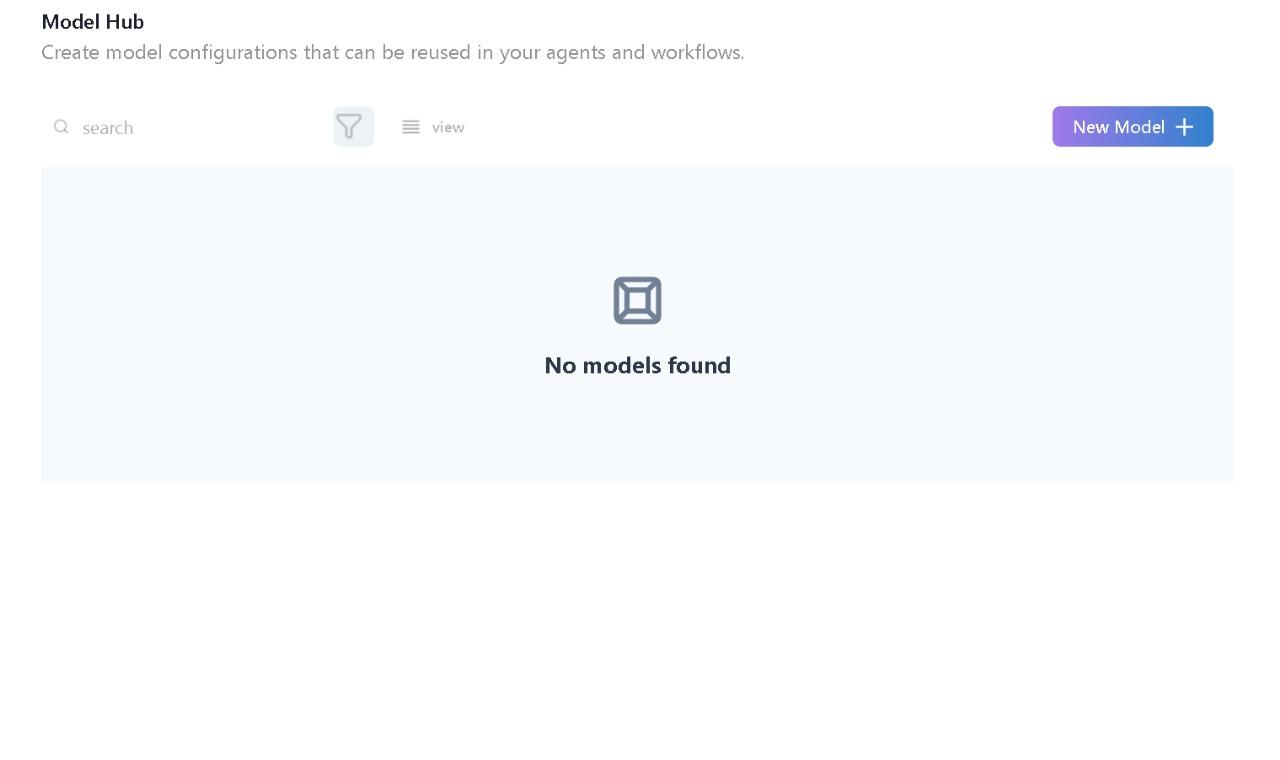
Step 2: Click on ‘New Model’.

Step 3: Select your model provider and model from the dropdown menu.
Step 4: Provide a valid API key, test the model, and click on Save.
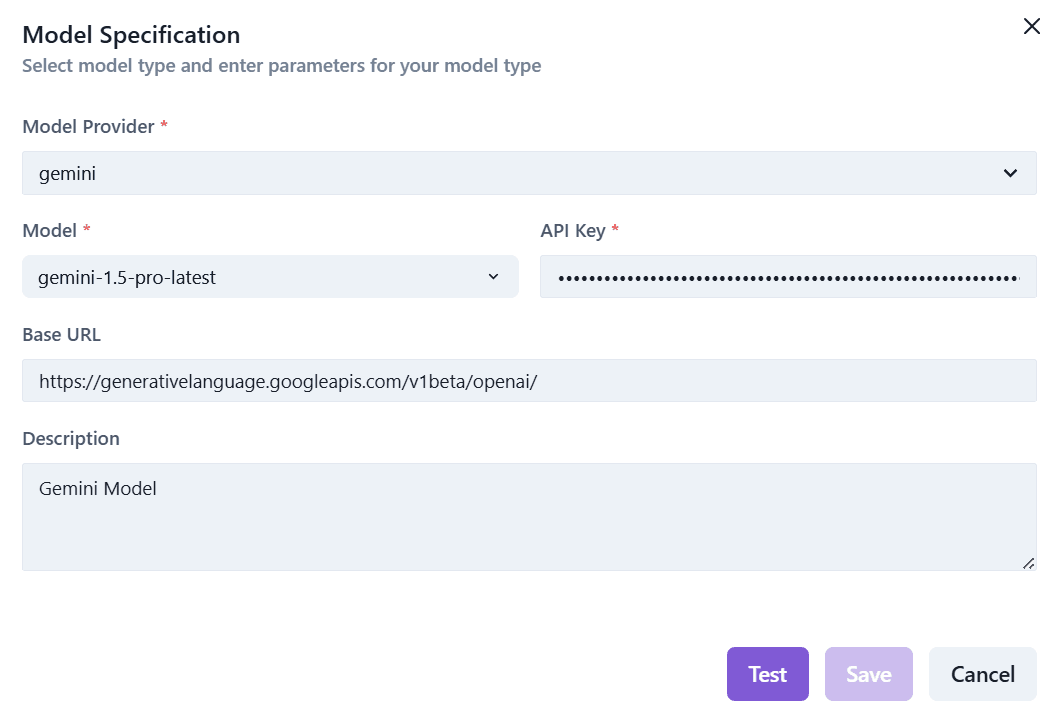
Step 5: Use features like search, filter, and view for a better user experience.
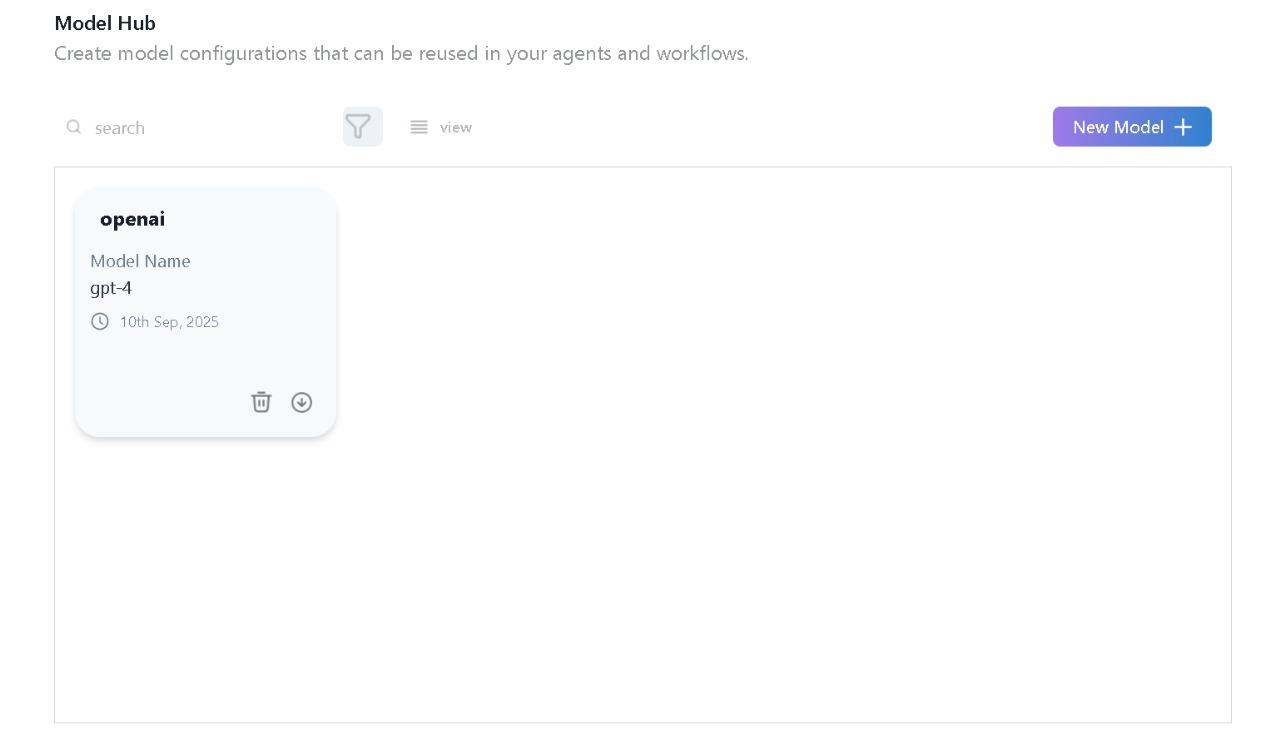
2.2 Tools
Tools are functions and integrations that extend the capabilities of your AI agents, enabling them to perform actions in the real world. The Tools screen in Waveflow Studio allows you to manage both custom and predefined integrations that agents can use within workflows.
2.2.1 Predefined Tools
Waveflow Studio includes a growing library of built-in tools that connect to popular third-party services with minimal setup. These tools use secure authentication methods (like OAuth or API keys) and can be instantly plugged into your workflows. Examples include: Email Integration (Gmail, Outlook), Jira Integration, YouTube Scraper, Reddit, Webflow, Excel, and more.
Integrating a Predefined Tool
Step 1: Navigate to the Tools page.
Step 2: Scroll through the provided tools or search the required tool to integrate.

Step 3: Click on Add to connect the tool.
Step 4: Identify the tools integrated by the Added option on each card.
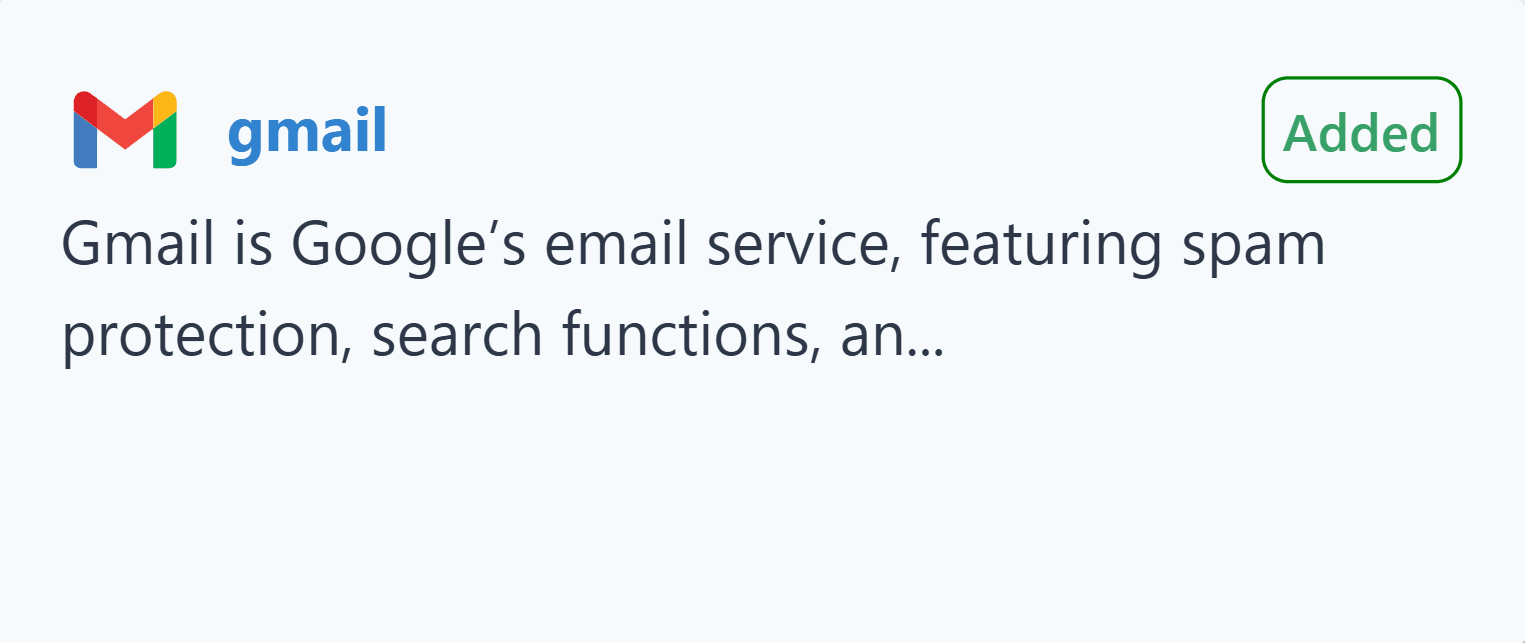
2.2.2 User Defined Tools
Create custom tools using Python functions. This allows for complete customization and control, enabling agents to interact with proprietary internal systems or unique APIs. These tools are created and saved in the Tools library and can be attached to any agent.
Creating User Defined Tools
Step 1: Navigate to the Tools screen.

Step 2: Click on ‘New Tool’.
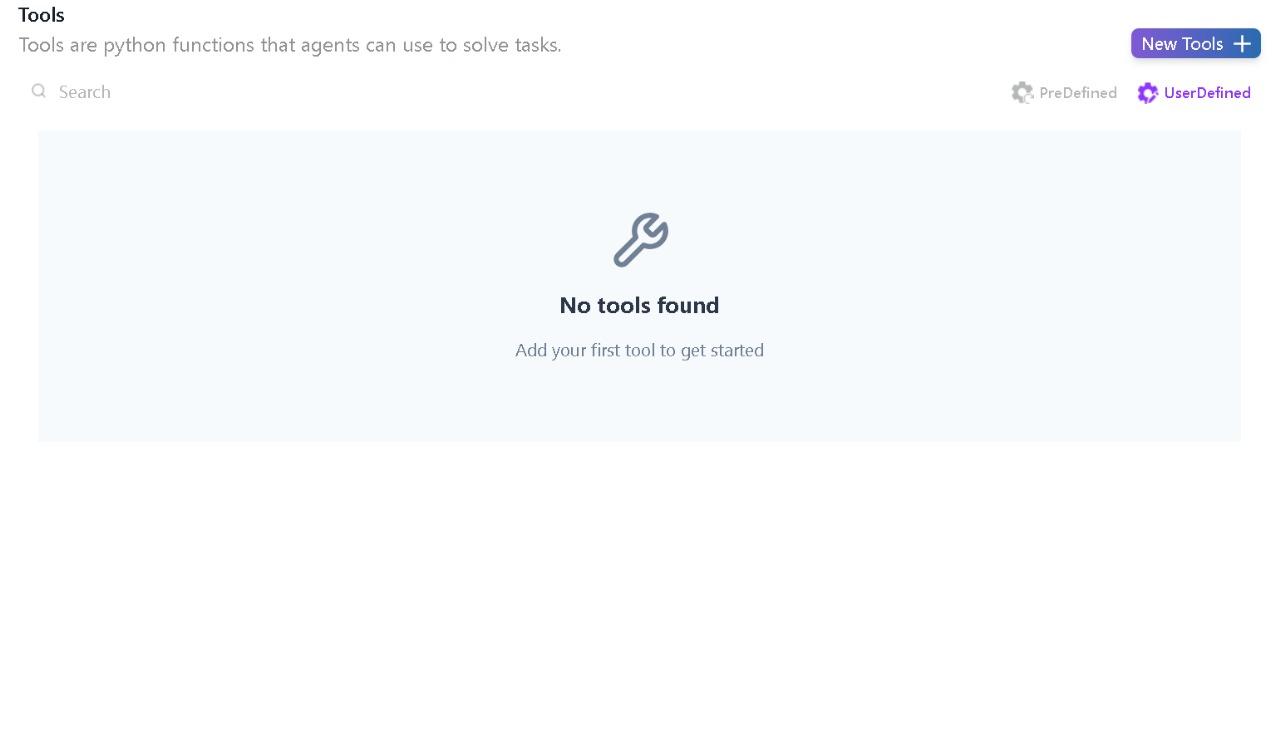
Step 3: Upload your Python function code.
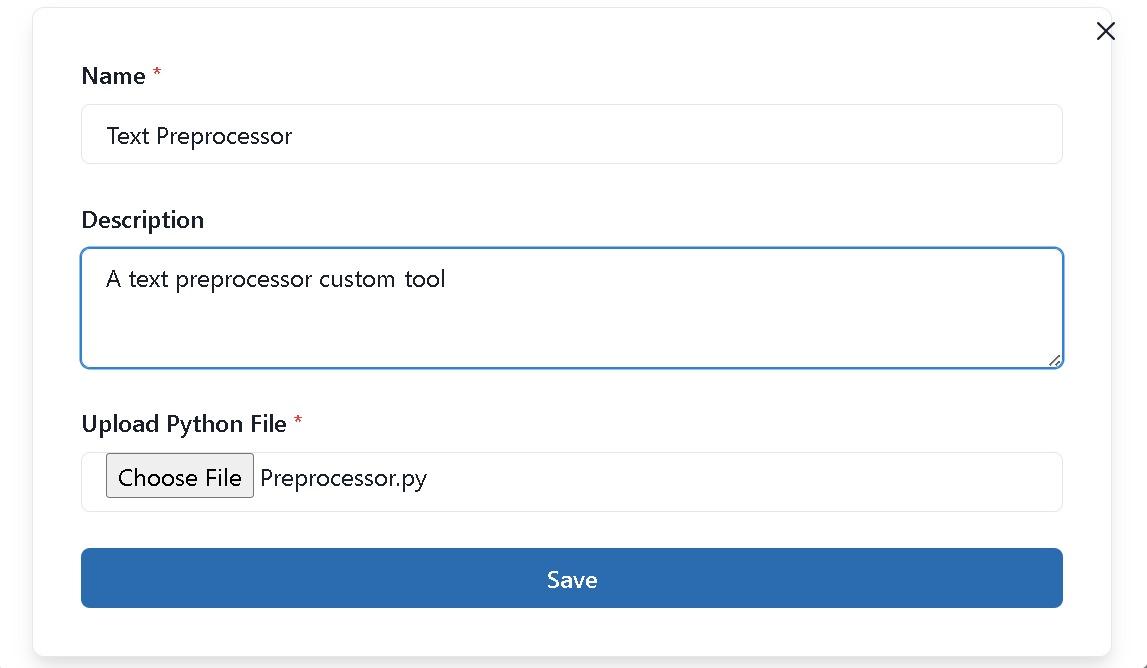
Step 4: Save the tool and use it within workflows by attaching it to agents.
Step 5: Click on the User Defined button to access custom tools.
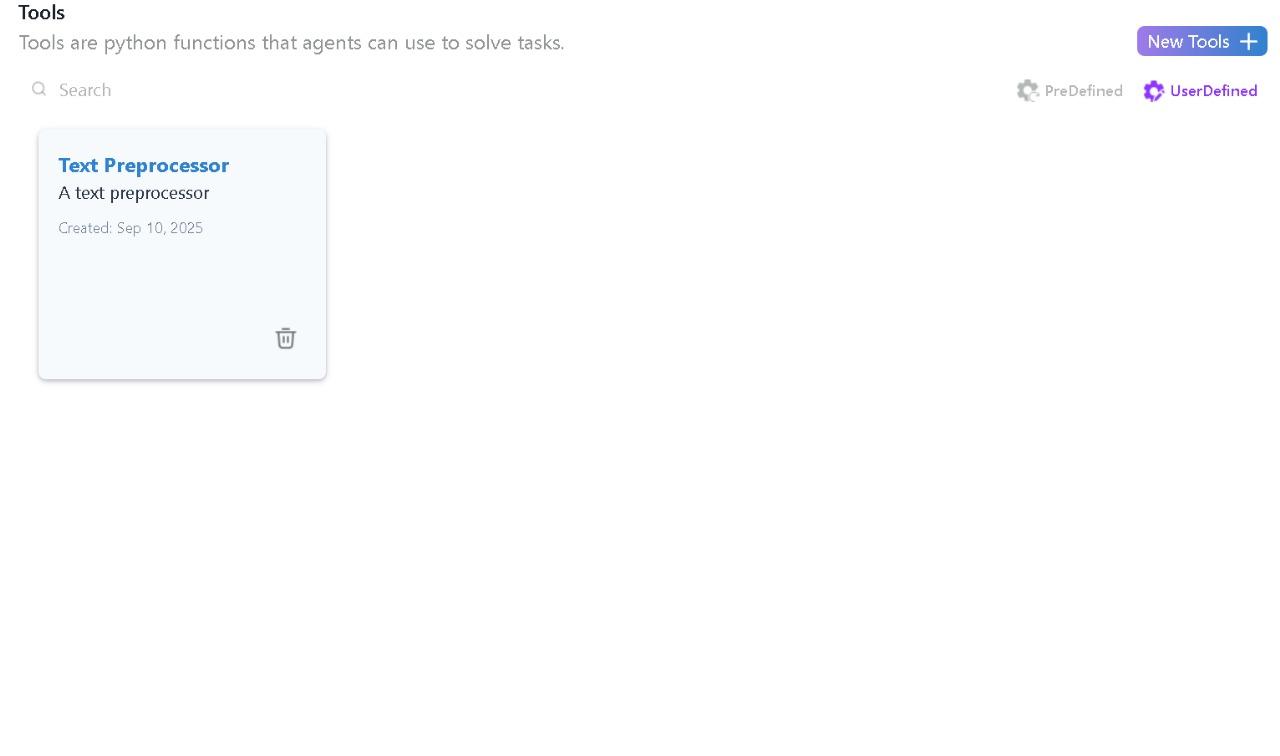
3. Agent Canvas
The Agent Canvas is the central visual workspace in Waveflow Studio where you build, configure, and run your business workflows powered by AI Co-Workers. It provides a drag-and-drop environment to design automated processes with complete flexibility and control.
3.1 Key Features of Agent Canvas
- Business Automation using AI Co-Workers
- Visual Workflow Building:
- Drag and drop visual interface: Build workflows intuitively by dragging and dropping agents onto a visual playground.
- Business logic as workflows: Establish the logic and data flow by connecting agents in sequence or parallel arrangements to define how they interact.
- In-depth Agent Configuration:
- Attach Tools: Equip each agent with specific capabilities by attaching tools from the Tools library, including predefined integrations (like Gmail or Jira) or custom-built functions.
- Model Selection: Assign a specific AI model (e.g., OpenAI, Groq, Llama) to each agent, allowing you to use the best model for each specific task within the same workflow.
- Adjust Parameters: Fine-tune each agent's behaviour by modifying parameters like temperature, maximum output tokens, and top_p for more personalized and controlled results.
- Workflow Execution:
- Run the entire configured workflow with a single click. You can pass in an initial query or data to trigger the sequence of operations defined on the canvas.
- Visual Workflow Building:
3.2 AI Co-Worker
Waveflow Studio allows users to create intelligent agents by simply providing a prompt. The platform includes AI-powered assistance to improve prompt quality and offers flexible configuration options for managing agent behaviour.
Step 1: Navigate to the AI Co-Workers tab in the Agent Canvas page.
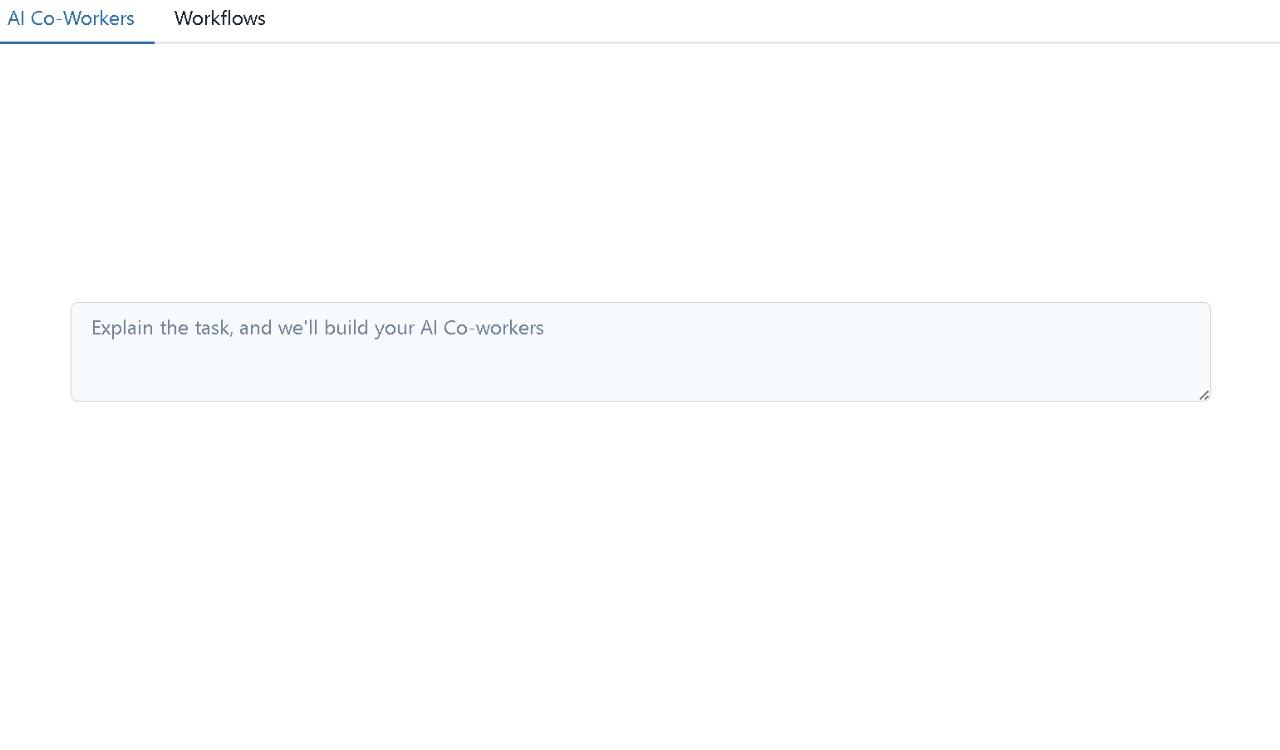
Step 2: Describe the business problem and list any tools you want to integrate (e.g., Gmail, Outlook, Salesforce).
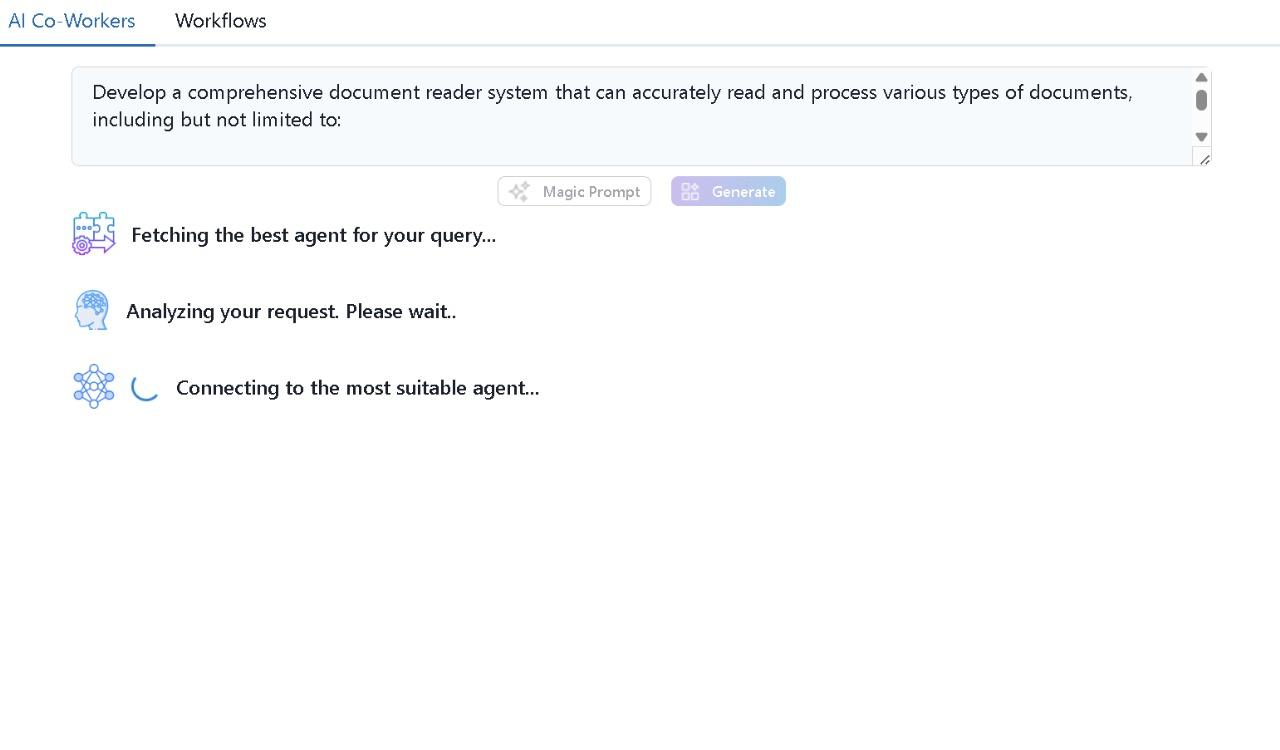
Step 3: Click on Magic Prompt (optional) to improve the given prompt or click on Generate.
Step 4: AI Co-Workers are generated for the required workflow.
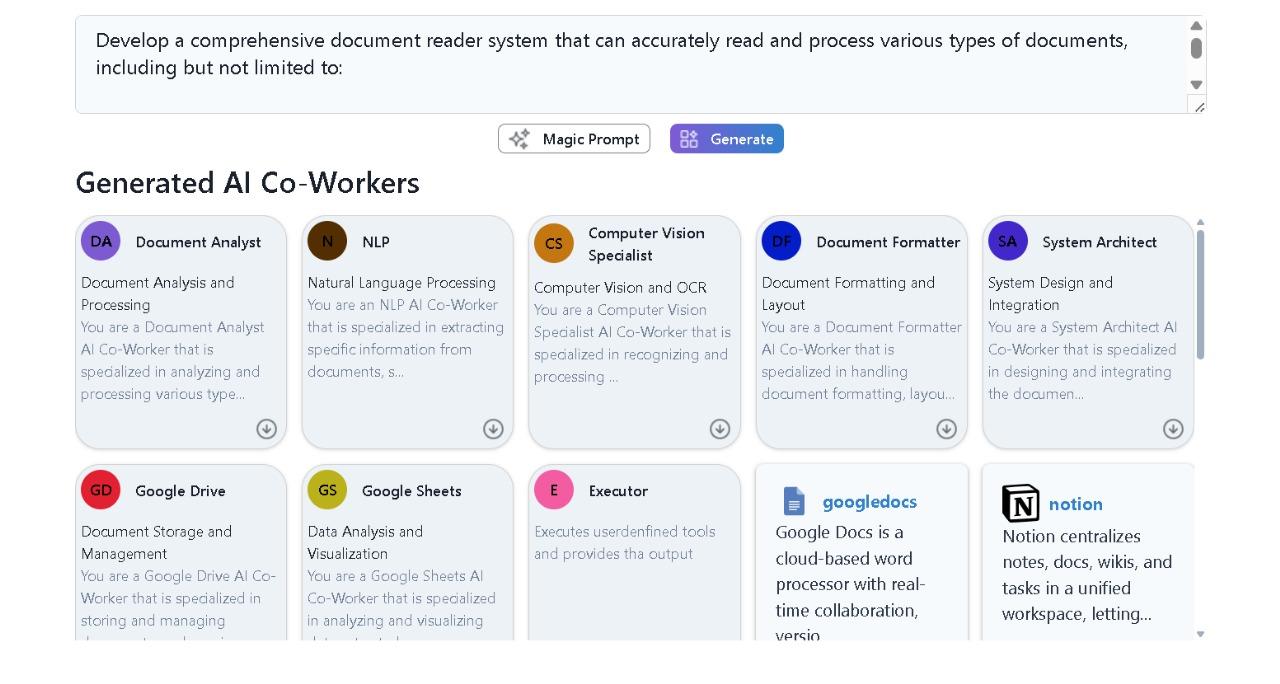
Step 5: Navigate to the Workflows tab, select the co-workers based on the requirement.
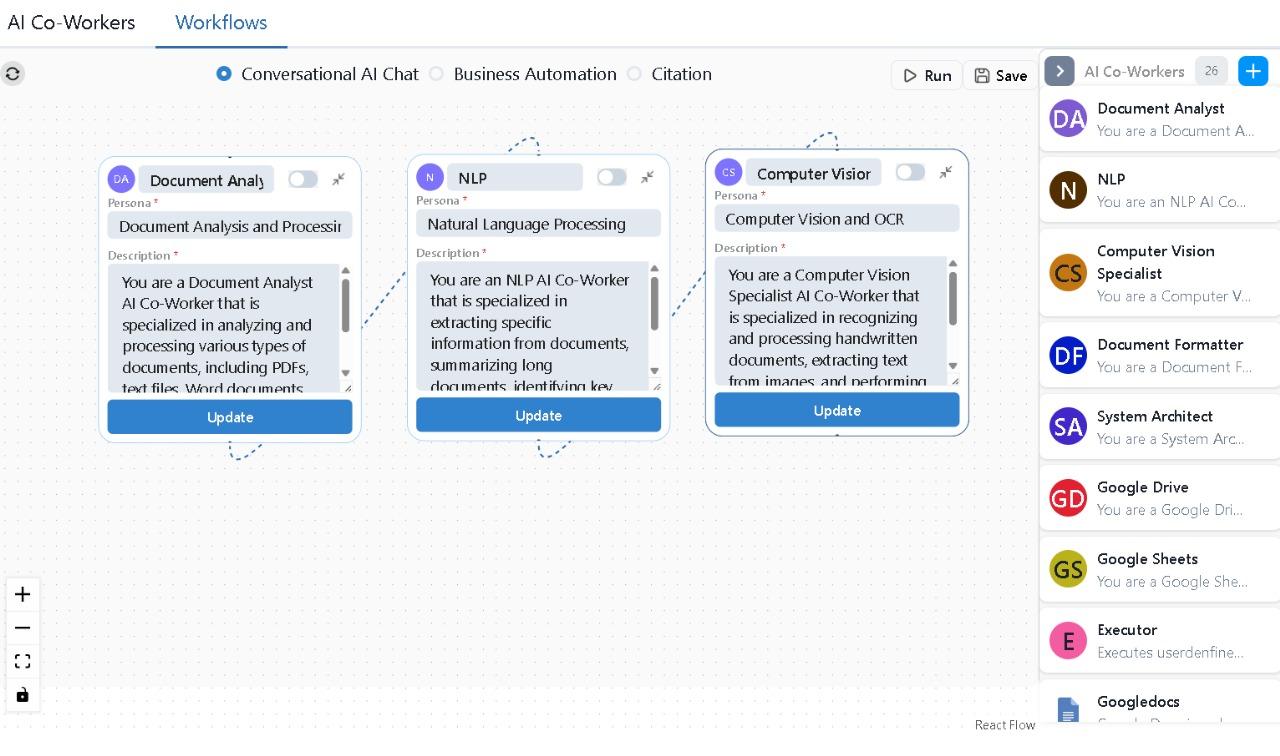
Step 6: Click on Run to generate the chatbot screen.
Step 7: Chat with the bot to answer your queries.
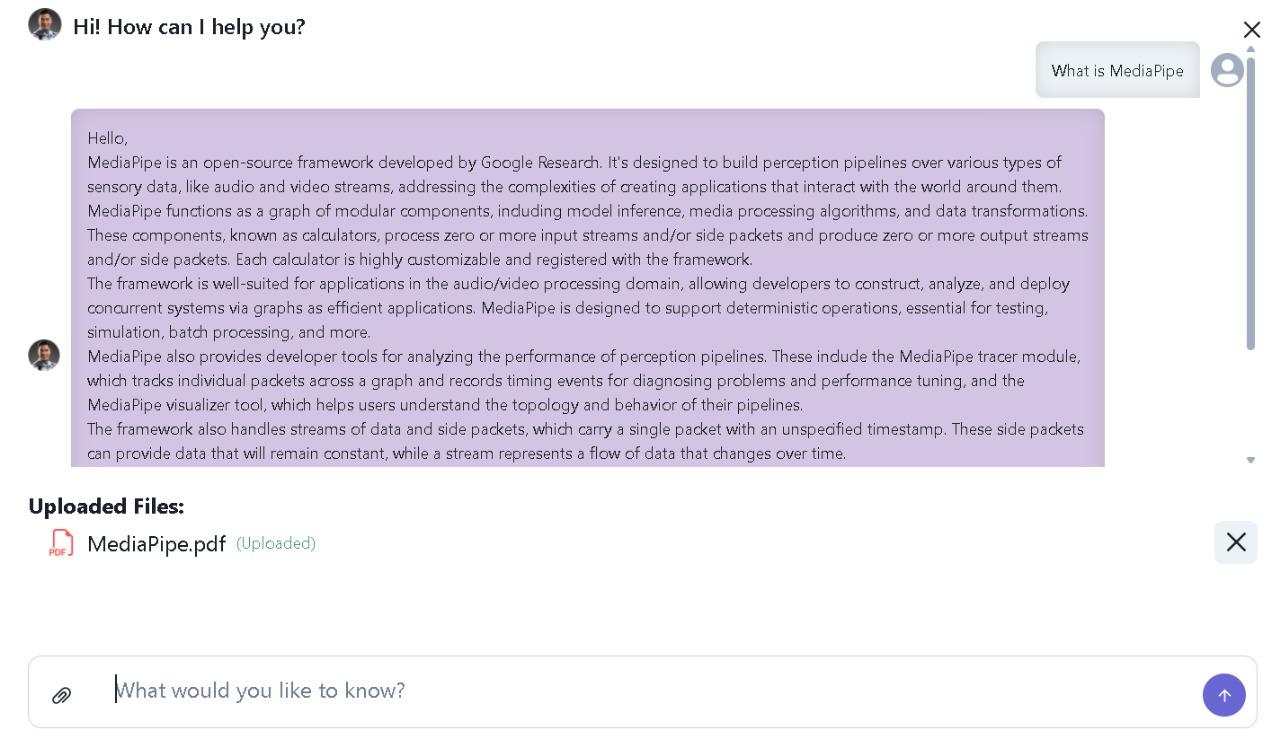
Step 8: Click on Save to access the workflow from the Workflow Library.
4. Workflows
The Workflows Screen allows users to build and manage different types of workflows by dragging and dropping agents into the playground. The workflows are highly flexible and customizable, enabling users to design automated processes for various tasks. Users can attach predefined or user-defined tools, change models, and structure the flow of agents as per their needs.
4.1 Workflow Features
- Attach Tools: Users can attach user-defined tools or choose from the predefined tools (like Gmail, Jira, YouTube) to agents, enabling them to perform specific tasks. The platform provides seamless switching between user-defined and predefined tools, allowing for high customization.

- Model Selection: Each agent can have its model configured, allowing users to switch between different AI models (e.g., OpenAI, Groq, etc.) to fine-tune the workflow.
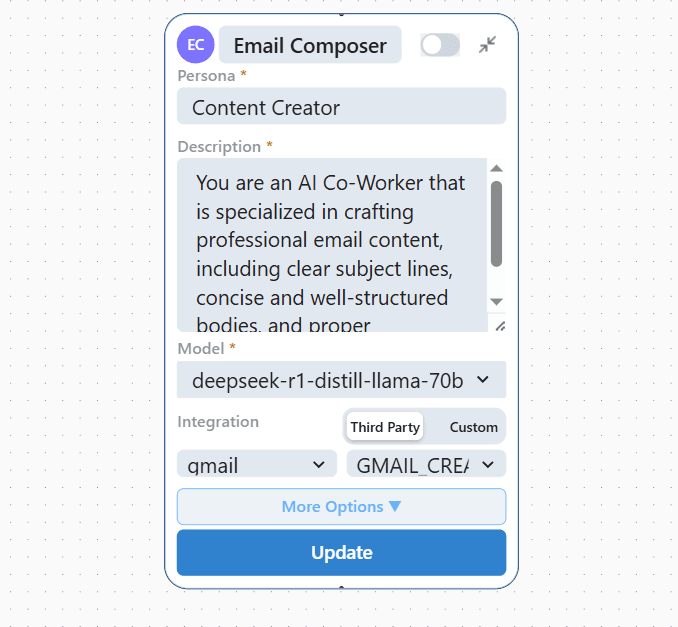
- Adjust Parameters: Users can modify additional parameters, such as temperature, output tokens, and top_p, to control the behavior and output of the agents for more personalized results.
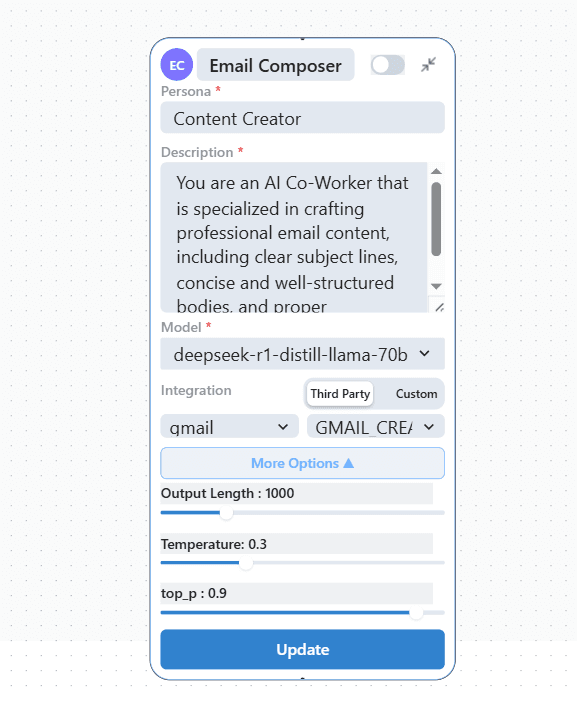
4.2 Workflow Types
Waveflow Studio supports three types of workflows, each catering to different needs and use cases:
4.2.1 Conversational AI: This workflow type is designed for building interactive chatbots and virtual assistants. It enables users to create conversational agents that understand and respond to natural language queries. This is typically a chatbot built on a multi-agent framework, allowing multiple agents to collaborate intelligently within a single conversation.
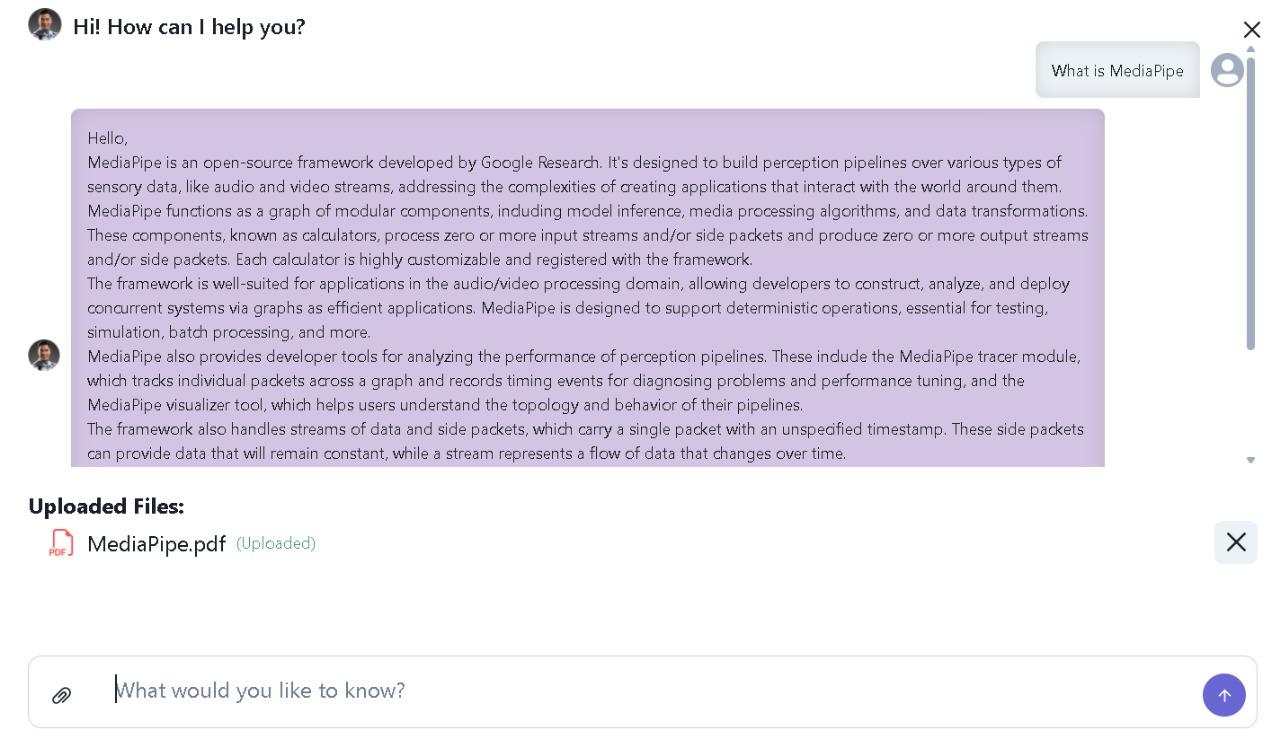
4.2.2 Business Automation: Ideal for automating repetitive tasks, processes, or decision-making workflows, the Business Automation workflow helps users set up processes that can be triggered at specified intervals or based on certain conditions. These workflows can be connected to external systems such as CRMs, project management tools (like Jira), or email platforms to automate notifications, approvals, and task management.
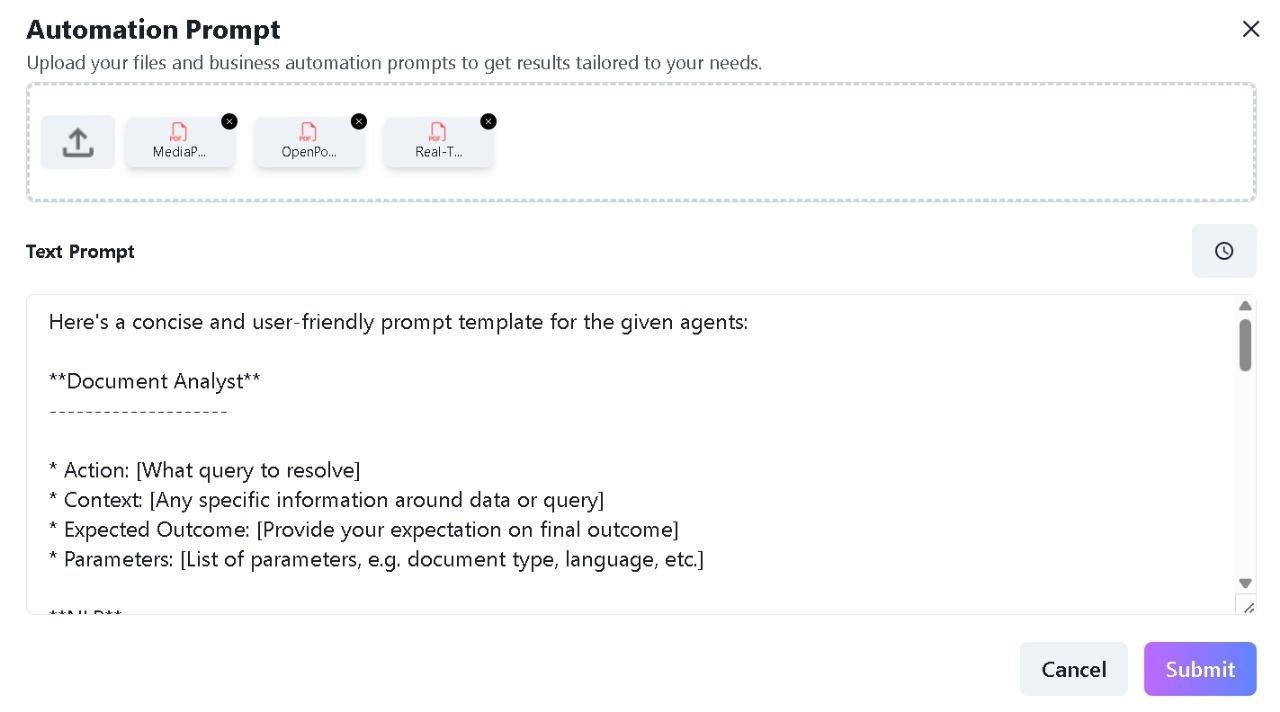
4.2.3 Citation Workflow: This advanced workflow utilizes Waveflow Studio’s database for line-level citations, allowing agents to retrieve information from documents, such as PDFs, in a highly accurate and efficient way. It's perfect for academic research, legal casework, or document analysis, where precise referencing and sourcing are critical.
- Line-Level Citations with Vector Lake: Retrieve highly specific content from documents, down to the exact line, page, and file reference.
- Multi-Agent Discussion & Reasoning: Multiple agents engage in collaborative reasoning to process the user’s query. Each agent contributes a unique analytical perspective, allowing for a multi-faceted understanding of the input.
- Final Agreed Output with Source Traceability: After the discussion phase, the agents collectively arrive at a single, validated answer.
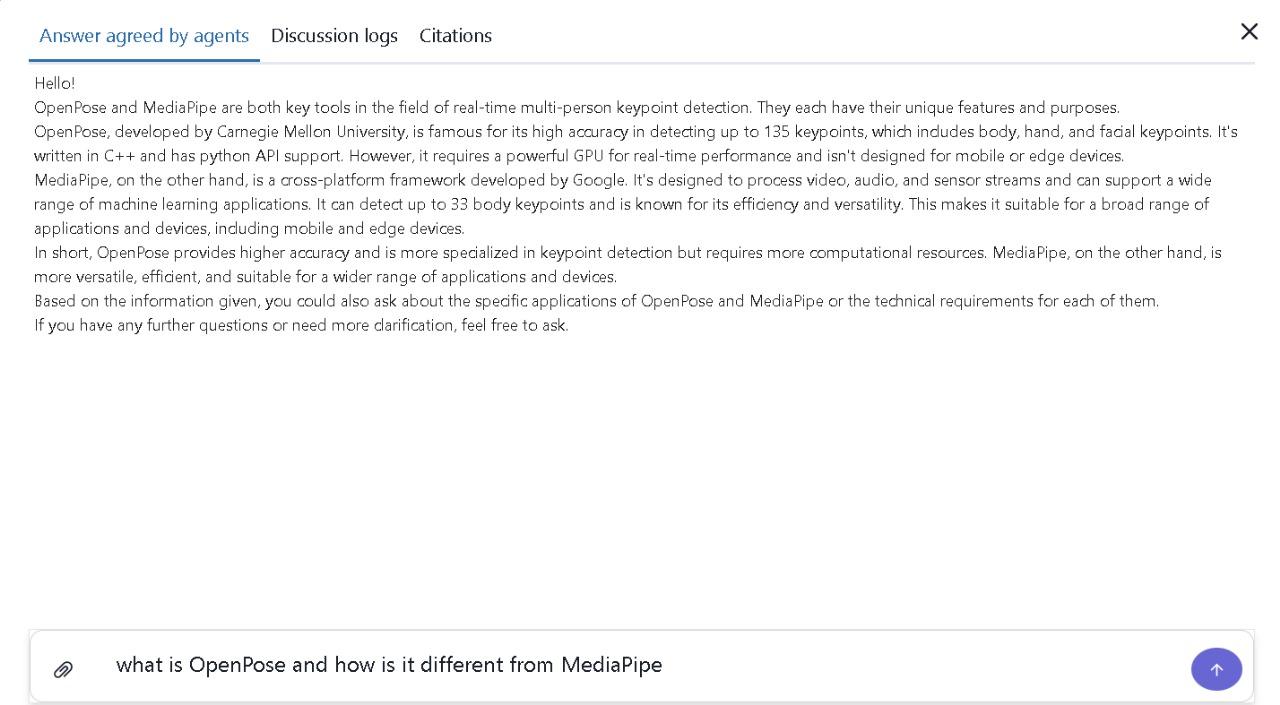
5. Workflow Library
The Workflow Library serves as the central repository for all created workflows, providing comprehensive management, execution, and optimization capabilities for your AI automation assets.
5.1 Key Capabilities of the Workflow Library
- Run Saved Workflows: Instantly execute any saved workflow with a single click. This allows you to easily test, reapply, or deploy previously defined processes without having to rebuild them.
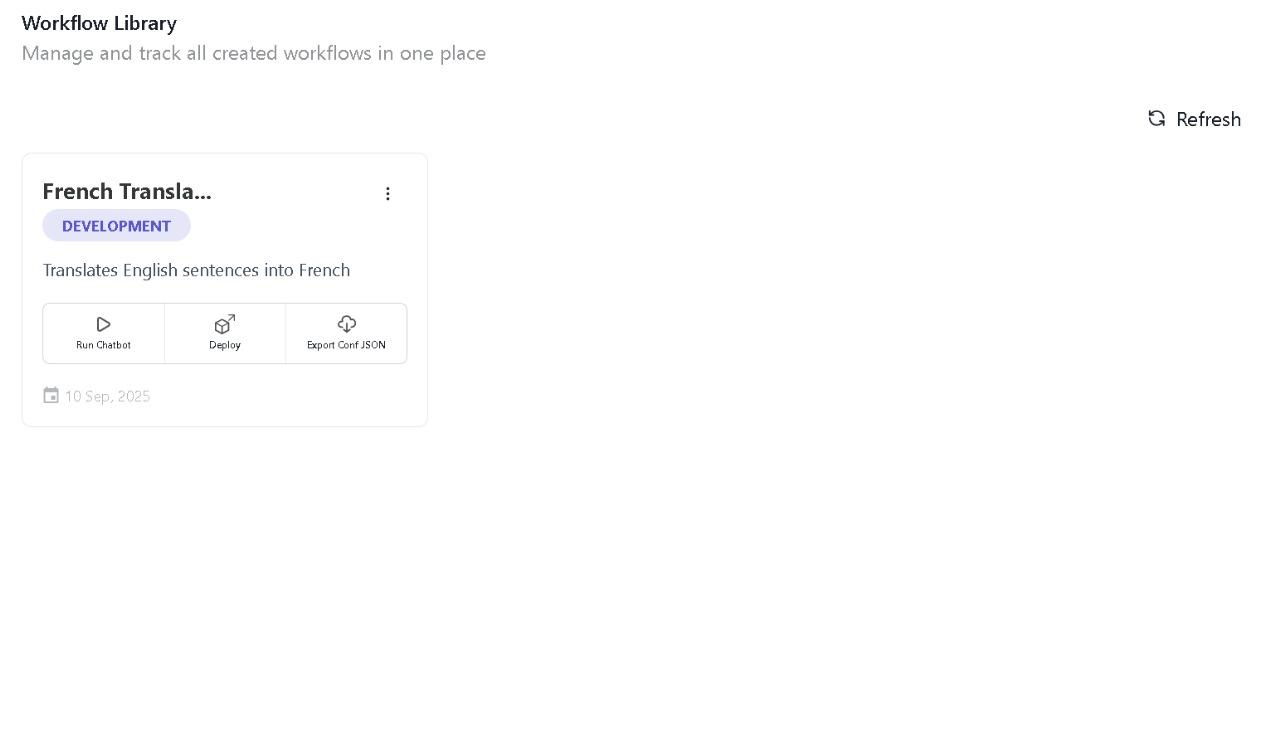
- View Chat History: Access a comprehensive log of all conversations and interactions for each workflow execution. This allows you to audit, analyze, and review the context, responses, and outcomes generated by your agents.
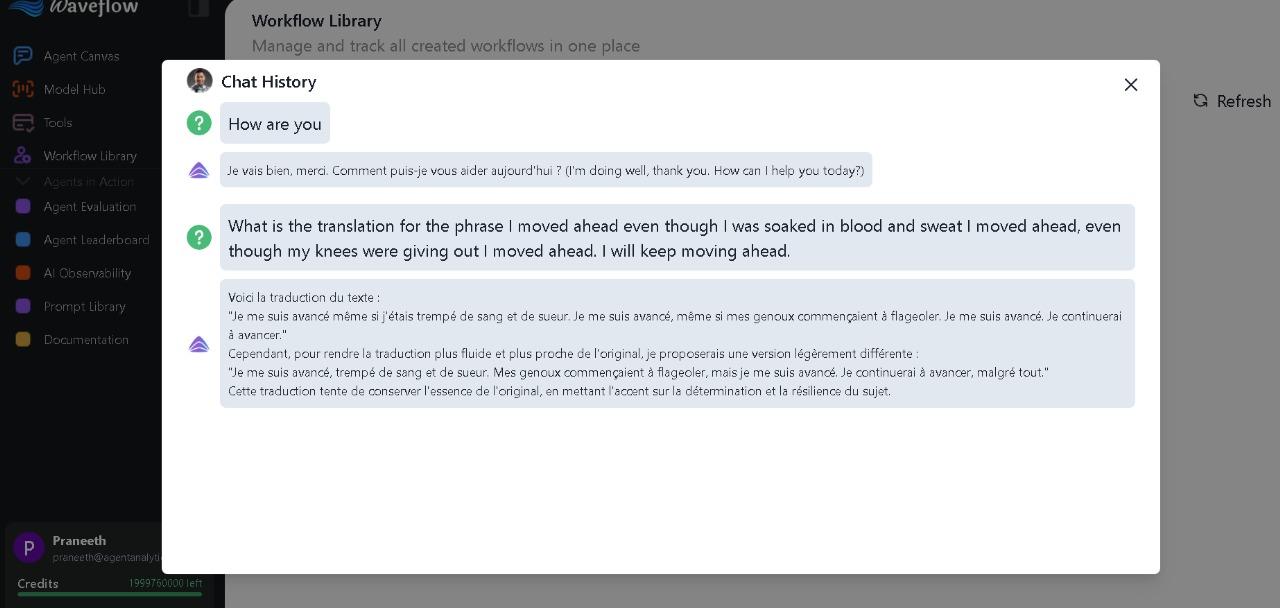
- Download Agent Configuration: Download the complete agent and workflow configuration as a JSON file. This is ideal for:
- Backing up your workflows
- Sharing configurations with team members
- Deploying workflows across different environments